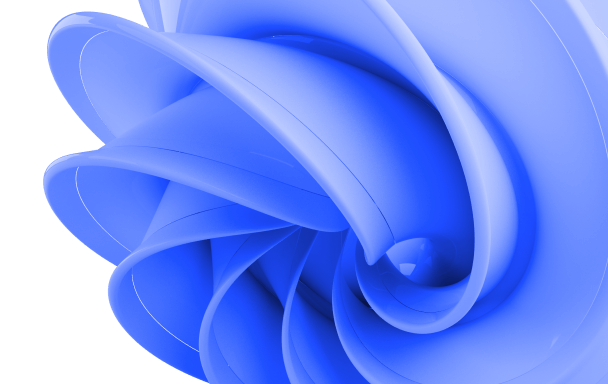Getting Started
Ready to run Zephyr on Windows? The command-line wallet is straightforward to set up. First, download the latest version (v2.0.1) from the Zephyr GitHub releases page. Look for zephyr-cli-windows-v2.0.1.zip.
The package includes three main tools: zephyr-wallet-cli.exe: For managing your accounts and handling transactions zephyrd.exe: Runs your node and manages blockchain synchronization zephyr-wallet-rpc.exe: Primarily for exchanges (not needed for basic use)